Brief description of the Net-Worm.Win32.Kido family
- It creates files autorun.inf and RECYCLED\{SID<....>}\RANDOM_NAME.vmx on removable drives (sometimes on public network shares)
- It stores itself in the system as a DLL file with a random name, for example, c:\windows\system32\zorizr.dll
- It registers itself in system services with a random name, for example, knqdgsm
- It tries to attack network computers via 445 or 139 TCP port, using MS Windows vulnerability MS08-067.
- It tries to access the following websites in order to learn the external IP address of the infected computer (we recommend configuring a network firewall rule to monitor connection attempts to these websites):
Symptoms of a network infection
- Anti-Virus product with enabled Intrusion Detection System informs of the attack Intrusion.Win.NETAPI.buffer-overflow.exploit
Important!
Multiple repeating attack alerts proof that the remote computer (its address is reported in the alert) is infected. It is necessary to disnifect it, if possible. - It is impossible to access websites of the majority of antivirus companies, e.g. avira, avast, esafe, drweb, eset, nod32, f-secure, panda, kaspersky, etc.
- An attempt to activate Kaspersky Anti-Virus or Kaspersky Internet Security with an activation code at a computer infected with the Net-Worm.Win32.Kido network worm may result in abnormal termination and output one of the following errors:
· Activation procedure completed with system error 2
· Activation error: Server name cannot be resolved.
· Activation error. Unable to connect to server.
If Kaspersky Anti-Virus/ Kaspersky Internet Security keeps reporting activation errors during activation on a computer not infected with Net-Worm.Win32.Kido, please refer to the Useful Links. It contains descriptions of possible activation errors.
Protection measures
MS Windows 95/MS Windows 98/MS Windows ME operating systems cannot be infected with this network worm.
You are recommended to do the following on all hosts to prevent workstations and file servers from getting infected with the worm:
1. Install Microsoft patches MS08-067, MS08-068, MS09-001 (on these pages you will have to select which operating system is installed on the infected PC,
2. Disable autorun of executable files on removable drives:
- download the utility KidoKiller (kk.zip) and extract it, for example, to disk C:
- open command line prompt:
1. Wndws Vista: Start > All programs > Standard > Run > type in cmd > Enter.
2. Windows XP/Server: Start > Run > type in cmd > Enter.
- run the file kk.exe with switch -a:
> specify path to the file kk.exe.
For example, if it is located on disk C:\, you should use the following the command:
C:\kk.exe -a
> press Enter.
Methods of disinfection
1. Download the archive kk.zip and extract the contents into a folder on the infected PC
2. Disable the component File Anti-Virus of the Kaspersky Anti-Virus for run time of the utility if you have one of the following Kaspersky Lab applications installed on the infected PC:
- Kaspersky Internet Security 2011;- Kaspersky Anti-Virus 2011;
- Kaspersky Internet Security 2010;
- Kaspersky Anti-Virus 2010;
- Kaspersky Internet Security 2009;
- Kaspersky Anti-Virus 2009;
- Kaspersky Internet Security 7.0;
- Kaspersky Anti-Virus 7.0;
- Kaspersky Internet Security 6.0;
- Kaspersky Anti-Virus 6.0.
3. Run the file kk.exe
If you run the kk.exe file without any switches, the utility will put a stop to active infection (kill threads and remove hooks), perform a memory scan and a scan of critical areas vulnerable to infection, clean up the registry, and scan flash drives.
4. Wait till the scanning is complete.
If Agnitum Outpost Firewall is installed on the computer where the utility KidoKiller has been launched, it is necessary to reboot the PC after the utility finishes its work.
5. Perform a full scan of your computer with Kaspersky Anti-Virus.
Switches to run the file kk.exe from the command prompt
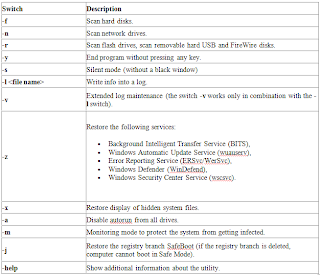
r example, in order to scan a flash drive and write a detailed log into the file report.txt (which will be created in the setup folder of the file kk.exe), use the following command:
KK.exe -r -y -l report.txt -v
in order to scan another disk or partition, D for example:
KK.exe -p D:\
Ref: www.kaspersky.com








0 comments:
Post a Comment